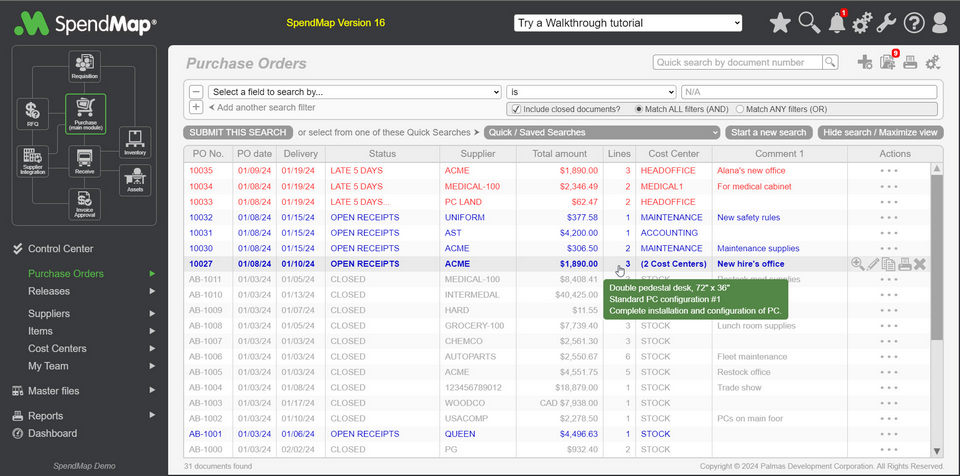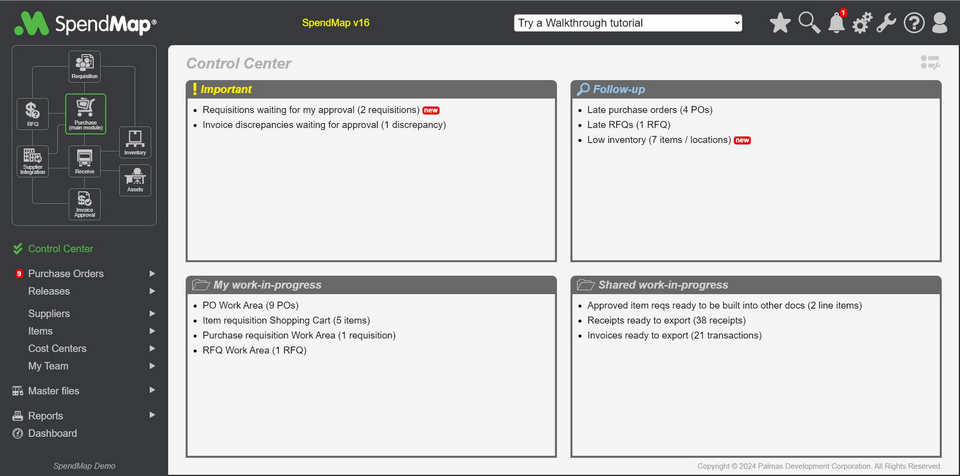Welcome to the new SpendMap: Faster and Easier Spend Control for your Business!
SpendMap has been redesigned to help you get your work done faster, with fewer steps, fewer clicks,
and easier access to the information that you need to manage and control your company's spending.
Click to watch Version 16 System Overview video.
New Main Menu Brings what's Important into Focus
We've completely overhauled the Main Menu to give you faster and easier access to the information and tools that you use most often.
We think you'll fall in love with the new "theme", but if you miss the Main Menu from the previous version, you can switch to the Classic Theme using the menu in the User Profile section, at the top-right of the Main Menu.
Your Purchase Orders and Other Documents, Front-and-Center
You will now see your recent Purchase Orders, Requisitions and other documents and transactions directly in the Main Menu, so there's no need to make a separate trip to the View Status Utility to review your open/processed orders.
As soon as you create a new PO or other document, it will show at the top of the list in the Main Menu...
One-Click to your Favorite Documents and Master Files
The most popular documents/transactions in each module, as well as the most popular Master Files, are available in the Left Navigation Bar of the Main Menu...
As always, the full list of documents and Master Files are available by clicking the ">" icon next to each section.
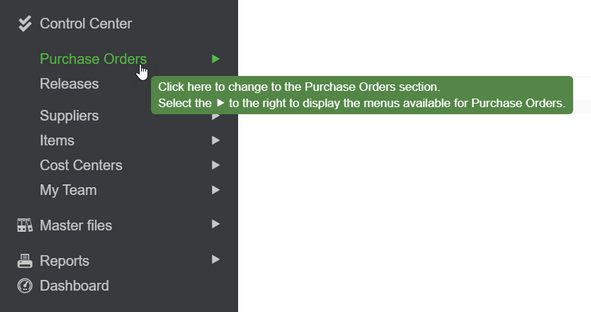
One-Click to Popular Actions
The Actions Toolbar provides instant access to the most commonly-used features for each document in the list, such as the ability to modify, copy, print or delete a document.
Again, for more options, use the “>” menus, to the right of each Section, in the left navigation pane.
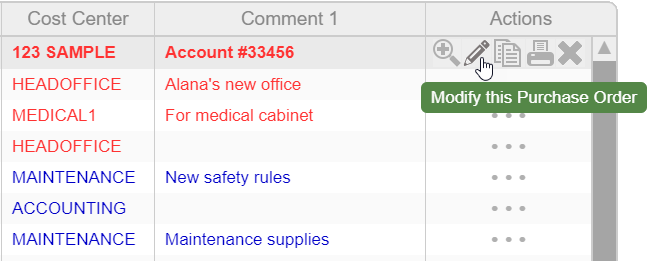
Quick Document Processing
A "quick processing" option is now available for all documents/transactions, allowing you to create new Purchase Orders, Requisitions, RFQs and other documents, without the additional steps and complexity of the respective Work Areas.
Use the "+" icon in the Toolbar at the top of the list, to create a new PO or other document and add it to the list of processed documents, without going in and out of the Work Area, and processing the document as a separate step.
But don't worry, your document Work Areas are still there, which can come in handy when working on many documents at once or when you want to save draft documents and come back to them later...
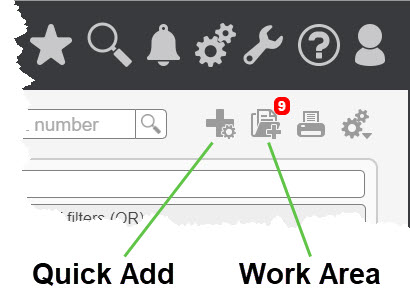
Meet the new Control Center: your Task List, only Better
The Control Center brings together all your work throughout SpendMap. Like the Task List in the previous version, this is your “to-do” list for the entire system, in one place.
You will see “Action Items” here when you have work to do. Just click the hyperlinks to go to the applicable area of the system to complete your work or review the related information. Once the Action Item has been addressed and the task is complete, the Action Item will be removed from the list automatically.
TIP: Use the Setup icon  at the top-right of the page to add or remove Action Items from your Control Center.
at the top-right of the page to add or remove Action Items from your Control Center.